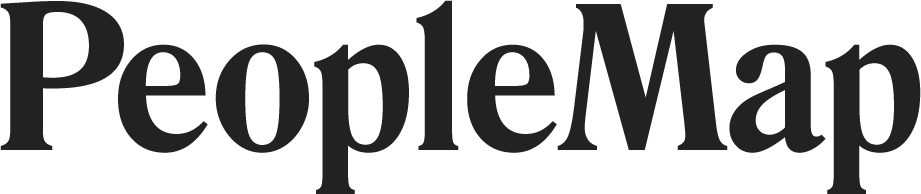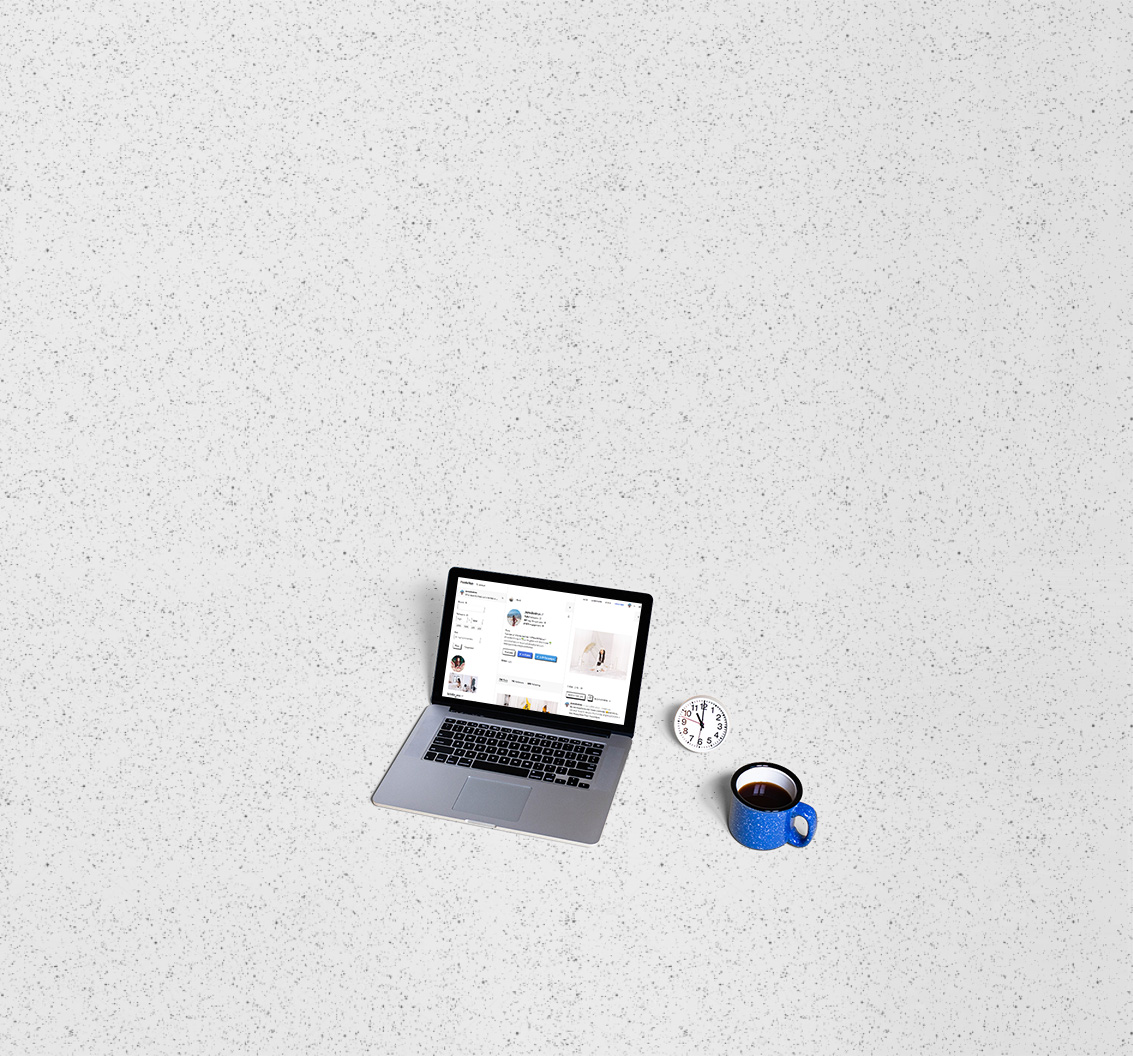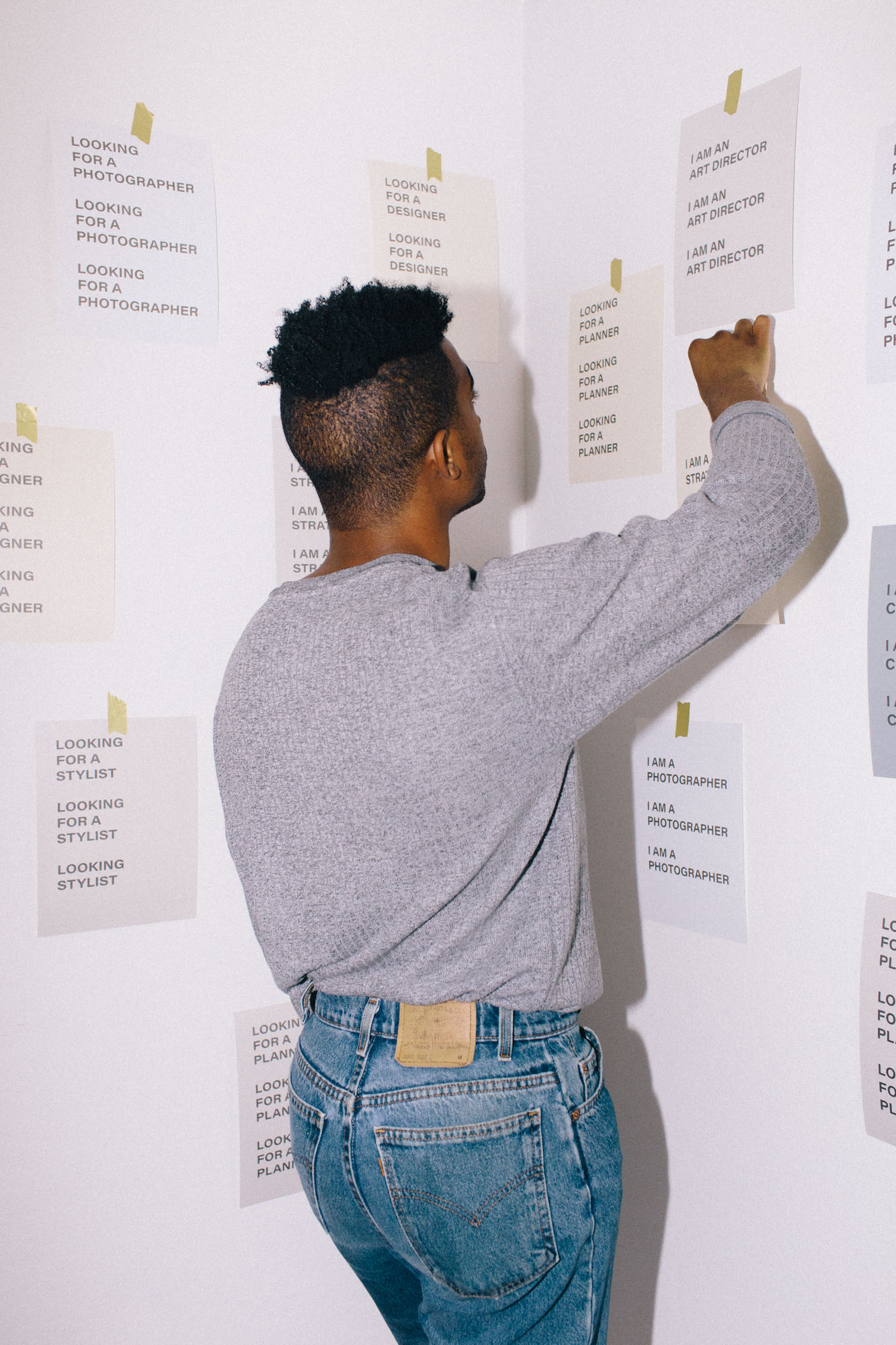Account and Billing
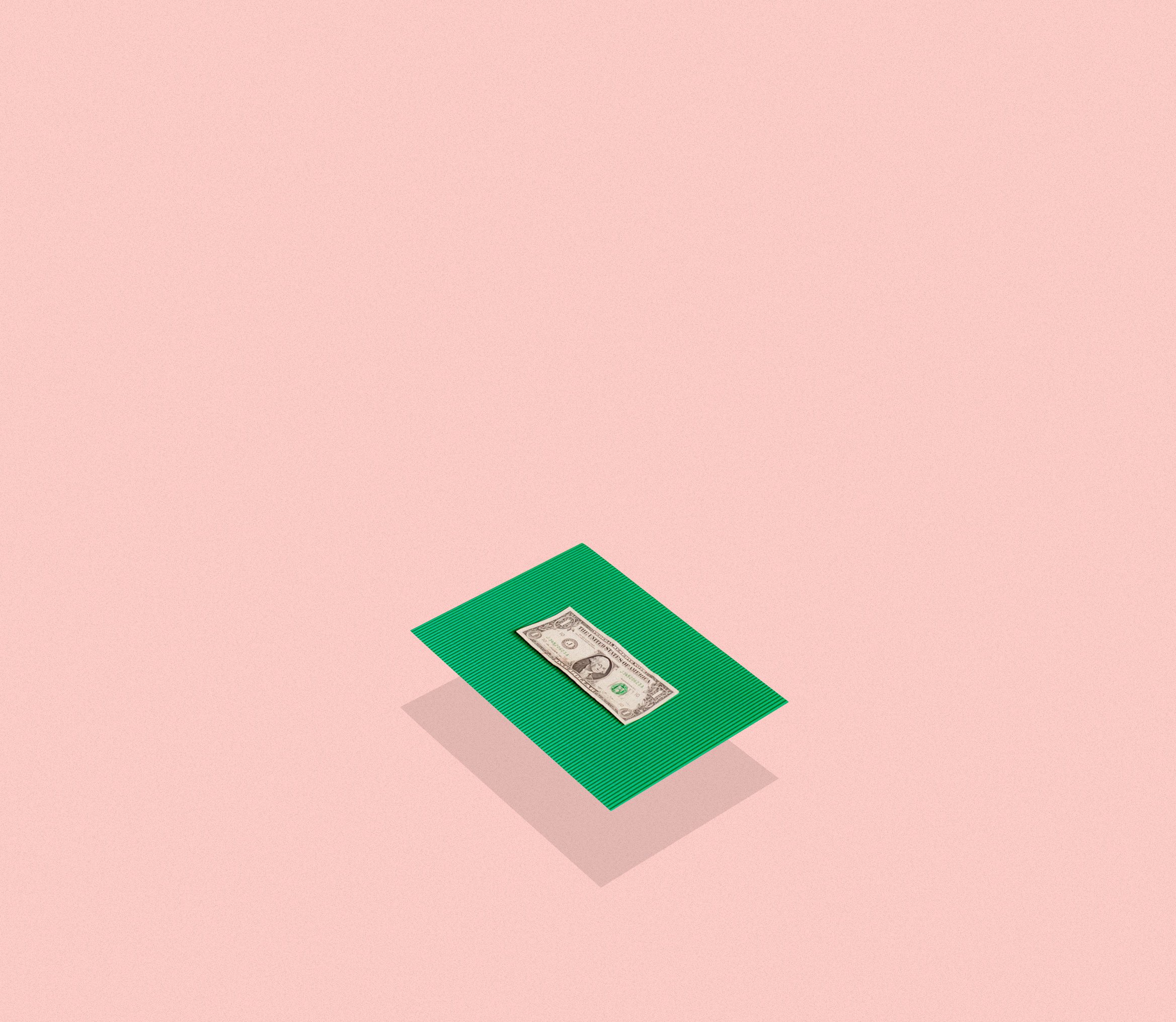
-
Getting Started
- Feb 28, 2018 Introduction to PeopleMap
- Feb 27, 2018 Analyze
- Feb 27, 2018 Profiles
- Feb 26, 2018 Search
- Feb 26, 2018 Lists
- Feb 26, 2018 Stats
- Feb 26, 2018 Campaigns
- Feb 20, 2018 Account and Billing
-
Guides for Agencies
- Feb 12, 2018 List Building for Talent
- Feb 11, 2018 Community Management
-
Guides for Brands
- Feb 14, 2018 Find Influencers by Location
- Feb 14, 2018 Find Brand Ambassadors
- Feb 14, 2018 Find Micro-Influencers
- Feb 13, 2018 List Building For eCommerce Brands
- Feb 13, 2018 Tracking Influencer Campaigns
-
Guides for Everyone
- Feb 17, 2018 Grow Your Instagram Community Authentically
-
Guides for Freelancers
- Feb 10, 2018 Find Freelance Clients
-
Guides for Influencers
- Aug 28, 2019 Find Brands to Work With
- Feb 17, 2018 Pitching to Micro-Brands
- Feb 16, 2018 Make Content You Want to Get Paid For
- Feb 16, 2018 How To Create Case Studies
- Feb 15, 2018 The Power of Collaboration
Getting Started
Account and Billing
Accounts, Logins, Passwords
How to change YOUR email address
Click the menu button at the top right of PeopleMap
Click Settings & Account Subscriptions in the menu
Under Login Settings click Change Email
Enter a new email address and your current password. Then click Send Email Confirmation.
Check the inbox for the new email address you just entered and follow the instructions.
How to change YOUR password
Click the menu button at the top right of PeopleMap
Click Settings & Account Subscriptions in the menu
Under Login Settings click Change Password
Enter your current password and what you want your new password to be. Then click Save New Password.
Instagram Accounts
How to switch Instagram accounts
In the top right corner of PeopleMap, click the Stats Tab.
On the top left corner, you'll see the account that is currently selected. Click the down arrow beside the profile picture of your connected Instagram Account.
A drop down menu of all of your connected Instagram Accounts will appear. Switch back and forth between accounts by clicking whichever username you want to use.
How to add multiple Instagram accounts
In the top right corner of PeopleMap, click the Stats Tab
In the top left corner of this page, click the down arrow next to the profile picture of your connected Instagram Account
Click + Instagram Account in the menu that appears
Search for your Instagram username
Adding additional Instagram Accounts increases your subscription cost. The cost will be prorated based on where you are in your billing cycle. See your PeopleMap settings for the cost of additional Instagram Accounts.
How to REMOVE an Instagram account
In the top right corner of PeopleMap, click the Stats Tab
In the top left corner of this page, click the down arrow next to the profile picture of your connected Instagram Account
You'll see a menu of all of your connected Instagram Accounts. Click the gear icon next to the Account you want to change.
Click Disconnect to remove the account.
Team Members
Add Team Members
Only admins can add team members. If you need to be made an admin for your account, email support@peoplemap.co
Click the menu button at the top right of PeopleMap
Click Settings & Account Subscriptions in the menu
Scroll down to Account Users
Click Add a User to Account and enter the email address of your team member
Have your team member check their inbox for a message from PeopleMap and follow the instructions in the email
Adding team members increases your subscription cost. The cost will be prorated based on where you are in your billing cycle. See your PeopleMap settings for the cost of additional team members.
Remove Team Members
Only admins can remove team members. If you need to be made an admin for your account, email support@peoplemap.co
Click the menu button at the top right of PeopleMap
Click Settings & Account Subscriptions in the menu
Scroll down to Account Users
Select Delete next to the user you want to delete
Removing a team member reduces your subscription cost. The cost will be prorated based on where you are in your billing cycle.
Billing and Accounts
How plans work
Once you subscribe to a PeopleMap plan, you can add or remove Instagram accounts and team members whenever you like. Your subscription cost will change automatically when you make those changes. You can always see your current subscription cost in your PeopleMap settings.
PeopleMap billing is prorated, and our billing system minimizes transactions by only charging at the beginning of the monthly billing cycle. If you make a change in one billing cycle, the amount for that change is added to your next billing cycle.
Billing is once a month on the same day you subscribed, or the last day of the month if your billing day does not occur in the month. For example, if you subscribe on July 31st, your August bill will be charged on the 31st, but your September bill will be charged on the 30th because September does not have a 31st day.
Did you get a $10 off code? Or want to see your referral balance? Check your credits in Menu > Settings & Account Subscriptions.
Referral Link
Only admins can send referral links. If you need to be made an admin for your account, email support@peoplemap.co
Click the menu button at the top right of PeopleMap
Click Settings & Account Subscriptions in the menu
Scroll down to Account Balance to find your unique referral link (click the Refer a friend button to create the link).
Share this link with your friends and followers. You get an account credit for each person that signs up with the link and subscribes to a plan. They also get a discount on their first month. If you referred someone but didn't get referral credit, email support@peoplemap.co and we'll make sure you both get your account credits!
How do I cancel my subscription?
You can cancel your subscription at any time in your PeopleMap settings. When you cancel your subscription, the associated PeopleMap account is disabled, but all the information in the account is saved. When you later renew your subscription, the account is enabled again and you can pick up where you left off. In addition, a prorated subscription credit is added to your billing account for the unused portion of your current billing cycle. When you resubscribe, that credit is automatically applied to your payment.
How to delete a PeopleMap account
Click the menu button at the top right of PeopleMap
Click Settings & Account Subscriptions in the menu
Under Login Settings click Delete Account