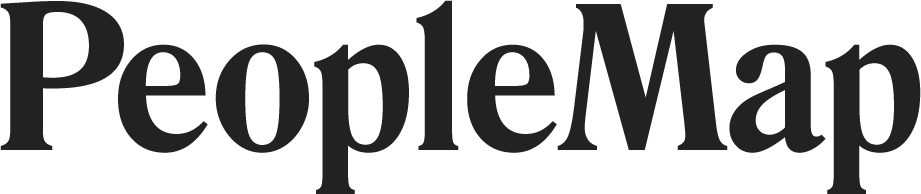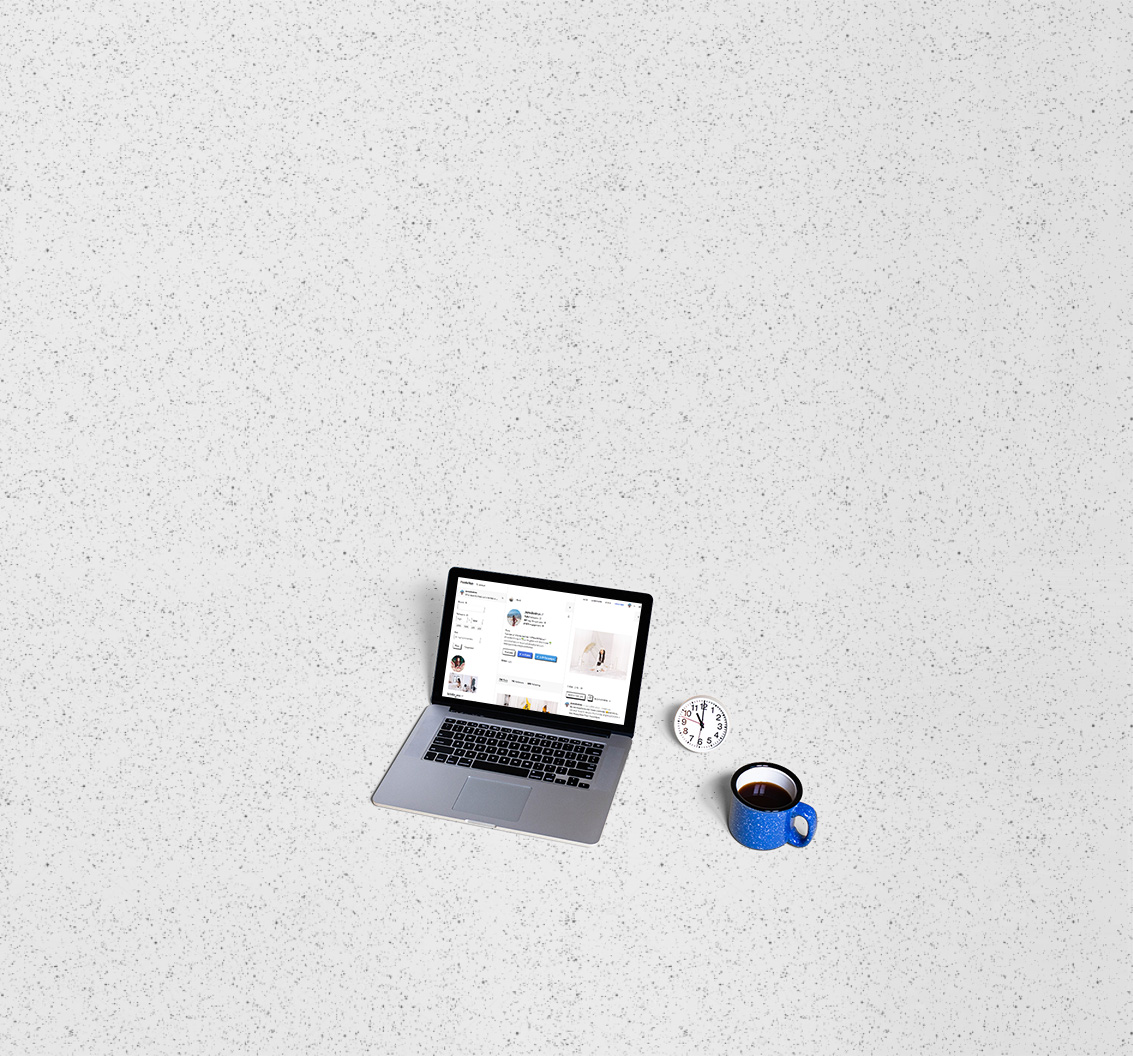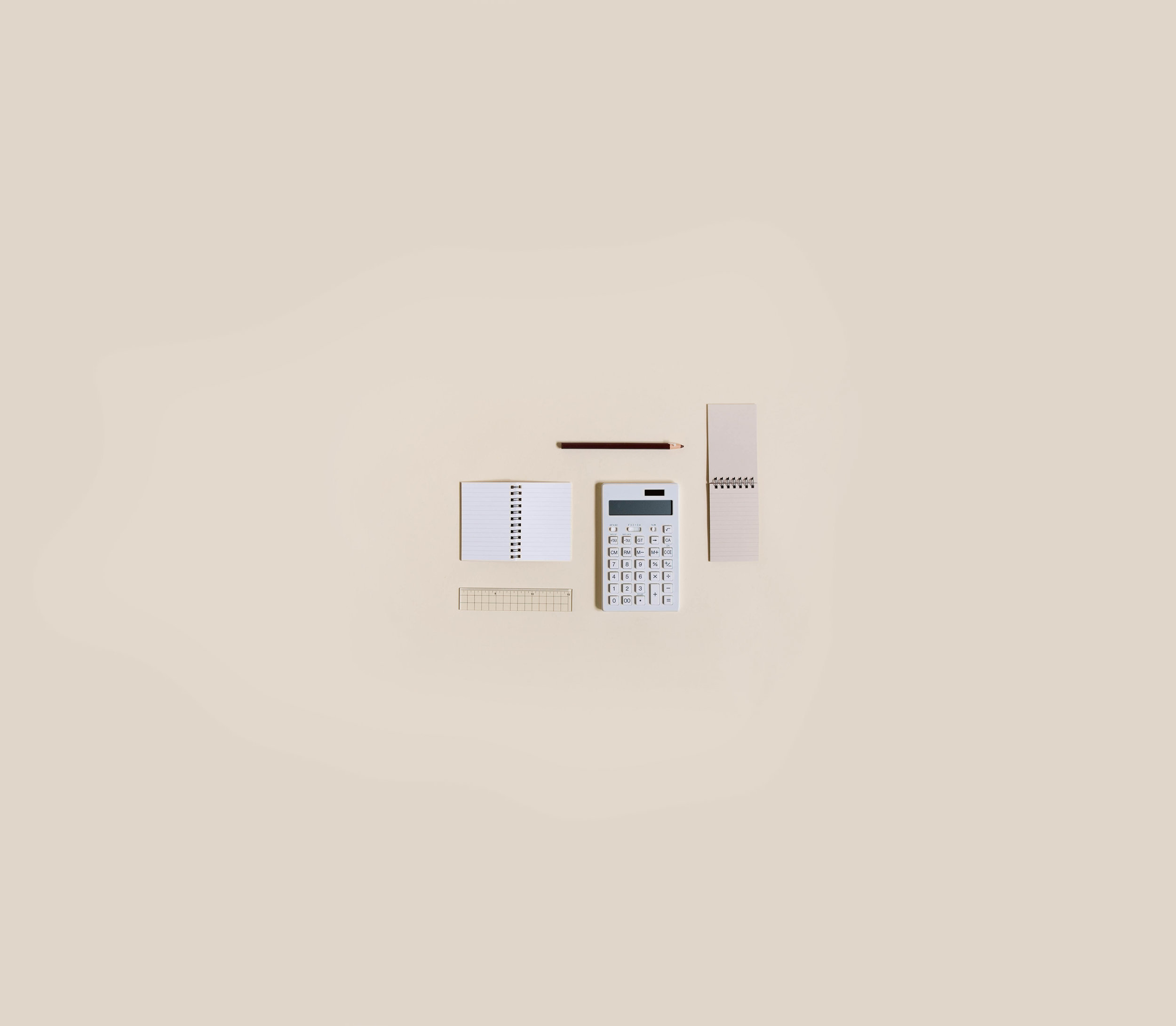Campaigns

-
Getting Started
- Feb 28, 2018 Introduction to PeopleMap
- Feb 27, 2018 Analyze
- Feb 27, 2018 Profiles
- Feb 26, 2018 Search
- Feb 26, 2018 Lists
- Feb 26, 2018 Stats
- Feb 26, 2018 Campaigns
- Feb 20, 2018 Account and Billing
-
Guides for Agencies
- Feb 12, 2018 List Building for Talent
- Feb 11, 2018 Community Management
-
Guides for Brands
- Feb 14, 2018 Find Influencers by Location
- Feb 14, 2018 Find Brand Ambassadors
- Feb 14, 2018 Find Micro-Influencers
- Feb 13, 2018 List Building For eCommerce Brands
- Feb 13, 2018 Tracking Influencer Campaigns
-
Guides for Everyone
- Feb 17, 2018 Grow Your Instagram Community Authentically
-
Guides for Freelancers
- Feb 10, 2018 Find Freelance Clients
-
Guides for Influencers
- Aug 28, 2019 Find Brands to Work With
- Feb 17, 2018 Pitching to Micro-Brands
- Feb 16, 2018 Make Content You Want to Get Paid For
- Feb 16, 2018 How To Create Case Studies
- Feb 15, 2018 The Power of Collaboration
Getting Started
Campaigns
The Campaigns tool lets you automatically monitor Instagram accounts for posts based on rules you set.
If you're a brand, use campaigns to monitor your brand ambassadors' activity and to track who posted at your VIP events.
For agencies, create campaigns to collect all the posts from the gifting, seeding, and sponsorships you manage for clients. Once you've set the campaign up, it pulls in all those posts automatically and generates stats for your reporting.
For influencers, campaigns are great for building case studies. Create a campaign for each sponsored post you do so you can measure the impact of your influence. These case studies are great for pitching. For your own growth analysis, create a campaign for every event or conference you attend. That lets you track mentions from the organizers, or other influencers who were there.
How to set up a Campaign
A campaign is basically a tracker. It tracks all the posts on an account, and looks for any posts that mention the accounts or hashtags you specify. For example, if an Influencer posts a photo to Instagram and mentions your Brand's username in the caption of the photo, the post will automatically be added to the campaign. Same thing if your Brand's username is tagged in the photo, or if your Brand's hashtag is in the caption.
TIP: We suggest setting up a campaign on PeopleMap a week before you expect the first post. That lets you compare the campaign follower growth with the historical baseline growth of the account. PeopleMap needs the lead time to collect enough data for that baseline calculation.
Here's how you set up a campaign:
Click Campaigns in the main menu at the top of PeopleMap.
Select New Campaign and type in the name of your campaign. You can always change this later.
Click Save Name to create the campaign and move to the next step: setting the rules.
Next to Track when, add the account(s) you want to track. PeopleMap will monitor every post from the account(s) you add here. If you already have a list of usernames in a spreadsheet, you can click Import usernames from a spreadsheet.
TIP: If you have a PeopleMap list you want to use here, export it to CSV and copy the usernames from that file.Next to mentions, add account(s) that posts must mention. For each account you are tracking from the previous step, PeopleMap will check if any of that account's posts mention one of these accounts. You do not have to own the account to track it as a mention.
Next to or uses, add hashtag(s) that posts must include in the caption. You can track up to 3 hashtags on a campaign.
Optionally, click More Settings to:
Filter posts by month for reporting.
Disable email notifications when a post is added to the campaign.
Hide influencers who haven't posted yet.
Campaign Results
As posts are added to your campaign, PeopleMap will calculate the following campaign stats:
Campaign Total Reach is the total number of followers for the Influencers who posted for the campaign. If an influencer didn't post for the campaign, that Influencer's followers are not included in this Reach calculation. This number represents the total possible unique views for the campaign.
Campaign Total Impressions is calculated by multiplying the number of posts from each Influencer in the campaign by the number of followers that Influencer has. This number represents the total possible non-unique views for the campaign (That is, the same follower could have seen multiple posts from the same influencer).
Influencers Posting is a quick way to see how many influencers didn't post (so you know if you have to follow up with some folks). In More Settings, you can choose to hide Influencers that haven't posted.
Campaign Average Engagement is the average of all the engagement percentages on each post in the campaign. If it's over 3%, this is a great campaign!
Follower Growth for each mentioned account over the campaign period. Essentially, we are taking the cross-section of the time of post(s) and the mentioned account's follower growth.
Daily Follower Growth is where you can see if this Follower Growth is above or below the account's average follower growth.
Campaign Posts
Once you add your accounts and hashtags to the campaign, PeopleMap will do an initial search through the last 12 posts of the tracked accounts to pre-fill the campaign. After that, PeopleMap will continuously check for new posts in the future and add them to the campaign automatically, sending you email notifications as posts are found.
If you need to add posts that are really old or don't meet the campaign rules, click the + Add Post button to the right of any account summary in the Campaign Posts section. This shows a panel where you can pick posts to add from the account.
If you want to delete a post from a campaign, click the Grid/List toggle in the middle of any Campaign Posts subsection to show the list view (with full captions and stats). Then click the trash can icon next to the post date. If the post owner deletes a post that was already added to the campaign, PeopleMap will still preserve all the post information.
Campaign Estimates
At the bottom of the Campaign, you'll see estimation tools for when you're building out your campaign.
Estimated Reach adds up the total number of followers from all the tracked accounts. For example, sometimes an agency has a goal of 1M total reach for the campaign. They'll add influencers to the campaign until they get to that number.
Estimated Likes adds up the total number of average likes per post from all the tracked accounts. This is a great way to see how much engagement you can expect.
Estimated New Followers is a calculator to help you estimate Follower ROI based on estimated likes. Typically you can expect 1% of the people who like a post to follow the Instagram profile mentioned in the post. For your specific case, you might find that you get conversion as high as 3%, or even 20% if the content and branding is well aligned. Once you develop a feel for your conversion, you can change this number to more accurately estimate new followers for your campaigns.
Estimated Cost Per Follower divides the Campaign budget by the estimated new followers. Campaign Budget is the total amount you'll be paying to execute this campaign. This includes cost of product for gifting, and any direct payments to influencers. Enter your campaign budget to estimate the cost per follower for the campaign.
Export a Campaign as a PDF
To export a campaign, hit Print in your browser (Chrome, Safari, Firefox). Then use the Save as PDF feature to create a PDF file of the campaign.
Agencies typically make their own branded reports by screenshotting individual sections.
Influencers create their own branded case studies by copy and pasting numbers from the Campaign.