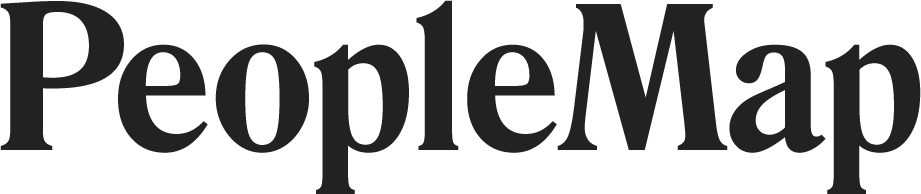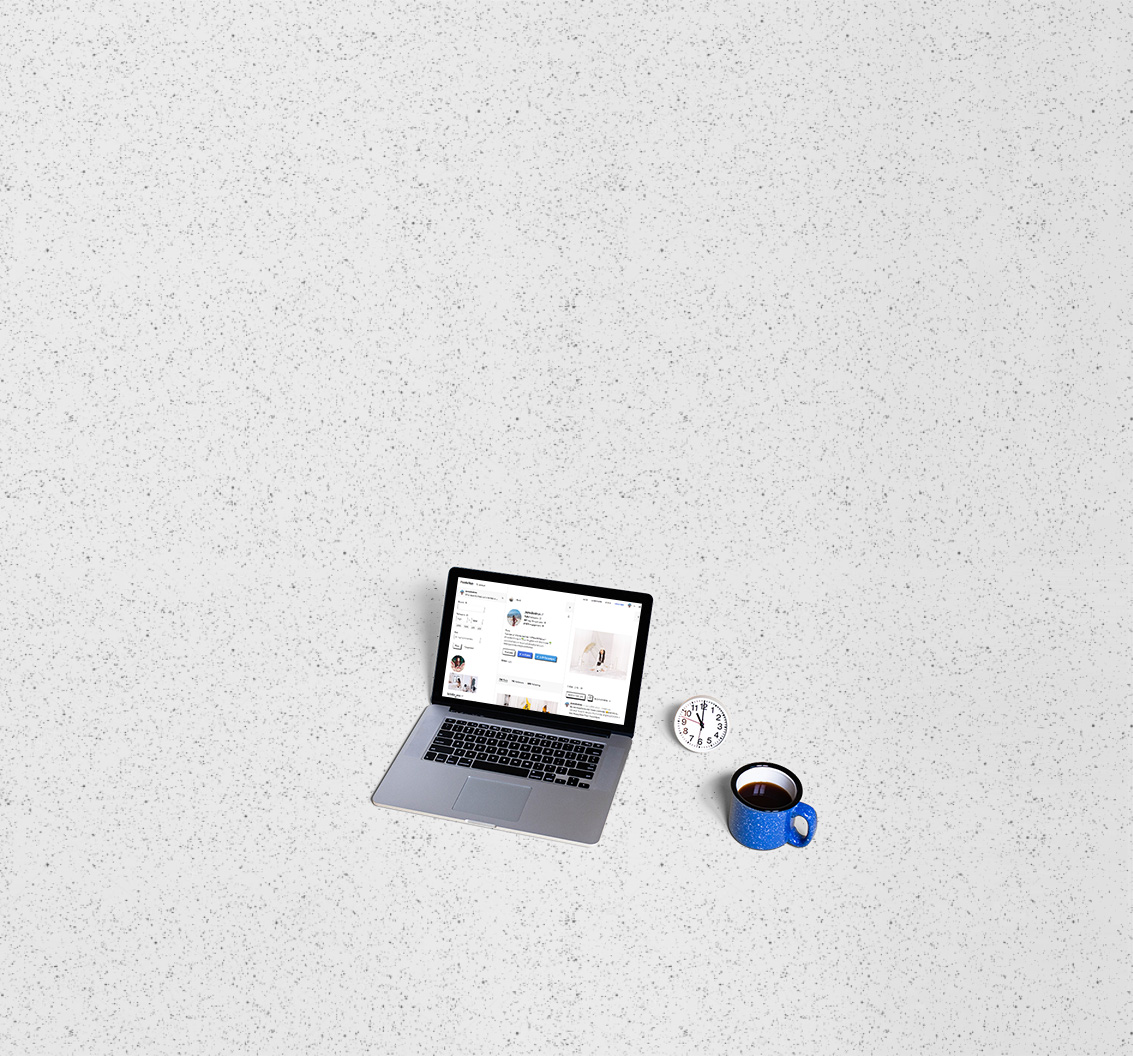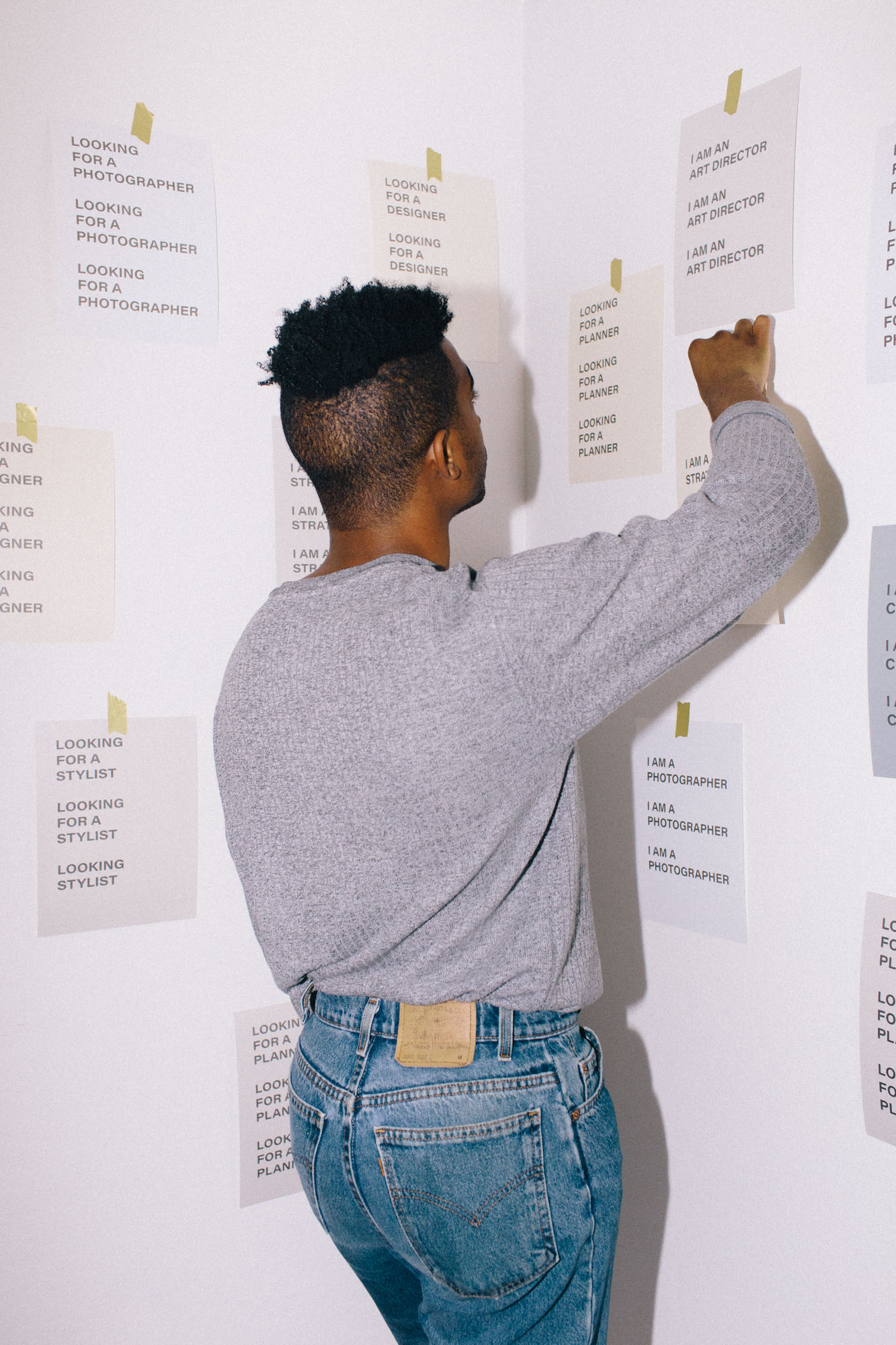Stats
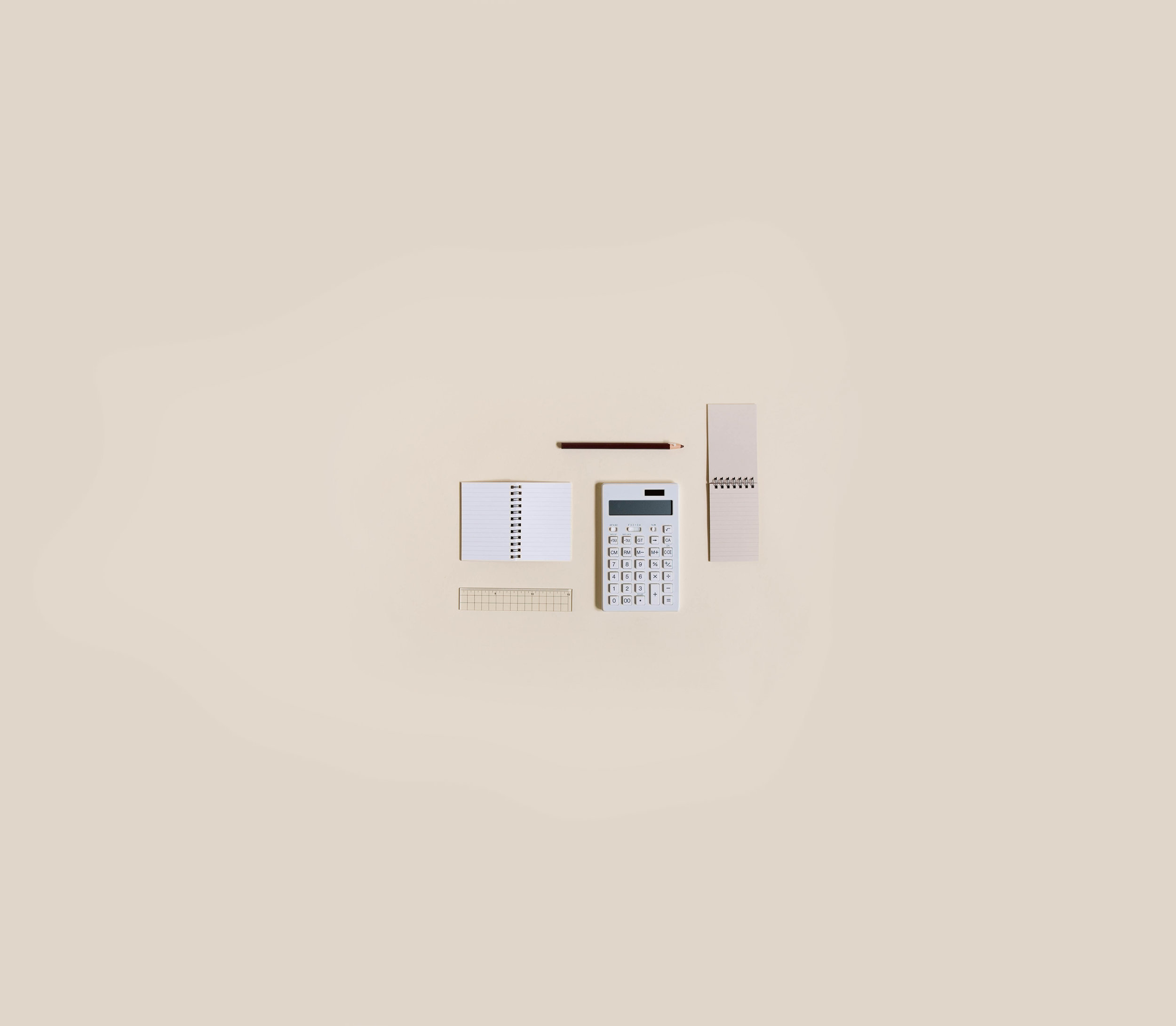
-
Getting Started
- Feb 28, 2018 Introduction to PeopleMap
- Feb 27, 2018 Analyze
- Feb 27, 2018 Profiles
- Feb 26, 2018 Search
- Feb 26, 2018 Lists
- Feb 26, 2018 Stats
- Feb 26, 2018 Campaigns
- Feb 20, 2018 Account and Billing
-
Guides for Agencies
- Feb 12, 2018 List Building for Talent
- Feb 11, 2018 Community Management
-
Guides for Brands
- Feb 14, 2018 Find Influencers by Location
- Feb 14, 2018 Find Brand Ambassadors
- Feb 14, 2018 Find Micro-Influencers
- Feb 13, 2018 List Building For eCommerce Brands
- Feb 13, 2018 Tracking Influencer Campaigns
-
Guides for Everyone
- Feb 17, 2018 Grow Your Instagram Community Authentically
-
Guides for Freelancers
- Feb 10, 2018 Find Freelance Clients
-
Guides for Influencers
- Aug 28, 2019 Find Brands to Work With
- Feb 17, 2018 Pitching to Micro-Brands
- Feb 16, 2018 Make Content You Want to Get Paid For
- Feb 16, 2018 How To Create Case Studies
- Feb 15, 2018 The Power of Collaboration
Getting Started
stats
Show me the numbers! In Stats, PeopleMap will analyze your currently selected Instagram Account, giving you a complete social audit. Switch accounts by clicking the down arrow in the top left corner of this page, next to the selected account's handle.
Stats
This section shows you how your selected account's key metrics have changed over time, on a weekly or monthly basis. You can switch the chart to show Followers, Average Likes, or Engagement.
The CHART
Hover your mouse over any bar in the chart to see the stat value and time period. Click the bar to switch the time period of all the stats below the chart. If a bar shows a spike or decline, click one of the numbers below the bar to see which posts or campaigns happened in that time period. This is a great way to get insights into big growth jumps.
The numbers in the Posts per Week row show how many posts were in that time period. TIP: Check the Engagement Chart to see if there's a correlation with how often you post.
The numbers in the Campaigns row show how many campaign posts were in that time period. TIP: If you see a big spike in your Follower Growth, could it be because of a campaign?
By the Numbers
Below the chart, you'll see stat breakdowns for the time period (week or month) you've clicked on the chart.
Total likes shows the growth in likes from the previous period and whether the change is up or down.
Average likes per post shows average likes from posts in the period and whether the change is up or down.
Most liked posts: if you have more than 3 posts in the period, this shows which were the most liked.
Total Comments adds up the total comments from posts in the period, and shows the change from the previous period.
Average comments shows the average comments per post for the period, and the change from the previous period.
Posts counts how many posts you published that period, and the change from the pervious period.
Best Times to Post and Best Days to Post are calculated based on your posting history. Times and days listed are in order of highest engagement (top being the highest). PeopleMap looks through your recent 30 posts and sums the engagement (likes and comments). If your posts at 8am have historically had the highest engagement, that's shown as your best time to post. Likewise, if your posts on Wednesday have performed the best, that's shown as your best day to post. Keep in mind that these times and days are based on how your followers have engaged with your content historically. They're an analysis of your past activity, not predictions of the future.
Tracking your comments
Comment workflow on PeopleMap
We recommend this workflow for tracking your comments:
- Create a List called Comment-1
- On a profile's post, click the "open in new tab" icon () to comment on Instagram.com.
- After you comment, add the profile to the Comment-1 list.
TIP: The next day, check their profile on the Instagram app to see if they are following you. If so, add them to a List called Following. If not, comment again, and add the profile to a new list called Comment-2
If you would like to track your goals, try ilovecreatives' Grow Sheet.